In the past, designers, builders, and contractors commissioned photorealistic renderings to communicate their vision to clients. Or, they could invest in expensive, 3D modeling software and create their own renderings.
Both options made it hard to create personalized proposals, generate design variations, or incorporate client feedback in real time.
Today, 3D photorealistic rendering software has become more affordable and accessible. It’s changed the game for home builders, designers, and architects, allowing them to present ideas in a tangible way.
Below, we’ll look at key benefits and use cases, then walk you through the process of creating your own photorealistic rendering with Cedreo.
What Is Photorealistic Rendering?
Photorealistic rendering is a type of 3D rendering that uses a render engine to generate lifelike images — complete with the right light, shadows, angles, and more.

Who Is Photorealistic Rendering Software?
Photorealistic rendering software ranges from complex, CAD-based platforms (like AutoCAD) to intuitive software with drag-and-drop functionality (like Cedreo). While some rendering software has a broad range of applications, including 3D product design, Cedreo is specifically for housing pros that need to create feature-rich 3D renderings.
Who Uses Photorealistic Rendering Models?
Here’s a quick look at how different professions might use 3D photorealistic rendering on the job:
- Home Builders & Remodelers. 3D rendering software allows home builders and remodeling contractors to generate designs without advanced technical skills. This ensures that clients get a clear picture of a proposed design before work begins. You can also update floor plans to incorporate client feedback, add furnishings, and adjust measurements and scale.
- Architects. Architects use photorealistic renderings in a variety of ways — to sell their services, show clients their proposed designs, and even enter their ideas into design competitions.
- Interior Designers. Interior designers use photorealistic rendering to share ideas with clients and promote their work. Using interior design software like Cedreo, designers can present multiple versions of a design that account for different budgets or design styles. And designers can involve clients in the design process, incorporating feedback and finalizing decisions in the moment.
- Real Estate Professionals. Real estate agents can use a photorealistic rendering in blog posts, on social media platforms, and on their websites to build a stronger connection with potential clients and boost sales. On the development side, renderings can be useful for gauging market demand before construction begins. That way, companies won’t waste money building units they can’t fill.
- Landscape Designers. Photorealistic renderings are useful for outdoor projects as well. Remodelers might use them to show how a new deck or a pool installation could impact the backyard design. Landscapers might use them to show clients plans for a new drought-resistant garden and work collaboratively with customers to decide what kinds of plants to include.
Types of Photorealistic Renderings
Builders and remodelers can use photorealistic rendering to ground their visions in reality — in a way that blueprints and specs can’t.
A few examples:
Interior design rendering
Interior renderings are used to communicate every aspect of a design — from room layout and furnishings to wall textures and lighting.
Home builders and remodelers might use interior renderings to show clients how that basement redesign or garage apartment looks from the inside. Clients can see the design from all angles, as though they were inside the room.
Exterior home design rendering
Exterior renderings represent the outside of a building or home — including front, back, and side views. They might also include surrounding buildings and plants to give viewers a better idea of how the structure fits in with the rest of the neighborhood.
Renders with custom lighting and sun orientation
The ability to customize the lighting and sun orientation is key in building an emotional connection with clients. If you’re using Cedreo, you can adjust light, shadows, and sun position. This allows you to bring a project to life, helping clients envision having a holiday dinner in their new space or relaxing poolside on a hot summer day.
Benefits of Photorealistic Rendering
Photorealistic rendering offers several benefits to design pros and clients alike.
Here are some of the big ones:
Photorealistic rendering helps clients visualize the finished project
Photorealistic rendering enables clients to understand your design intentions right away — long before construction begins. Clients and stakeholders can view the property from different angles, test-drive different surfaces and furnishings, and experiment with lighting.
Photorealistic rendering supports real-time feedback and updates
3D renders help clients understand what proposed designs will look like in different light, and from different angles. They also bring design problems to the surface early on and ensure everyone involved is on the same page and gets a chance to offer feedback.
When you meet with a client, photorealistic rendering software makes it easy to capture their feedback and incorporate it in real time, increasing the likelihood that they’ll love the final result.
Photorealistic rendering is a powerful sales tool
No matter what you’re selling, customers buy based on emotion. A photorealistic rendering is an effective tool for connecting with clients’ emotions and building trust.
Contractors can show prospects what their dream renovation will look like in real life, from all angles and during different times of the day. Marketing teams can use photorealistic renders in email and social media campaigns, website content, and brand portfolios to attract new clients.
Renderings also have a positive impact on client presentations. Decision-makers can test different options, and design pros can incorporate feedback in real-time.
How to Generate a Photorealistic Rendering in Minutes
While there are many different types of software you can use to create your own photorealistic rendering, each comes with its own set of features — which may or may not align with your target use case.
Below, we’ll explain how to create a photorealistic 3D rendering in Cedreo with just eight simple steps.
Step #1. Choose an interior atmosphere
First, select “Furnishings” from the top navigation and select “Atmosphere” from the menu on the left.
Then, choose from one of the following categories: Nordic, Contemporary, or Charming to view all furniture, decor, and building materials that fit within that general “mood.”
From there, you can select furniture, flooring, and decor. Or, you can skip straight to step two and hand-pick furnishings from any collection.
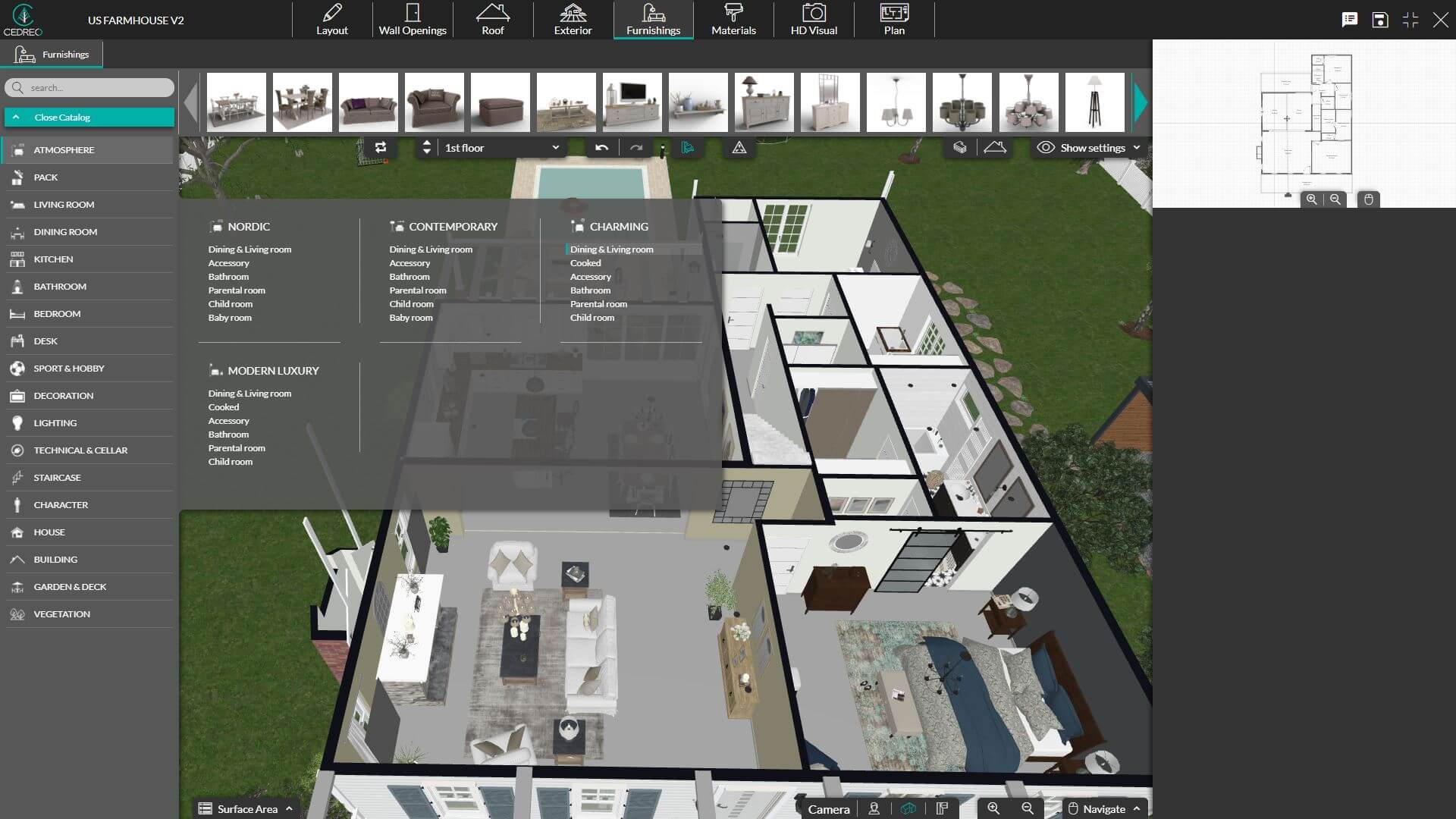
Watch the tutorial “How to facilitate your Interior Design in Cedreo“
Step #2. Add and customize furnishings
Cedreo’s 3D home decorating library contains over 7,000 pieces of home decor, furniture, building materials, and more. Access the catalog from the “Furnishings” menu and choose a “Pack” based on the room you’re decorating.
In the example below, you’ll notice we’re working on the living room. So, in this case, you might select a couch, a TV stand, and a few accent chairs.
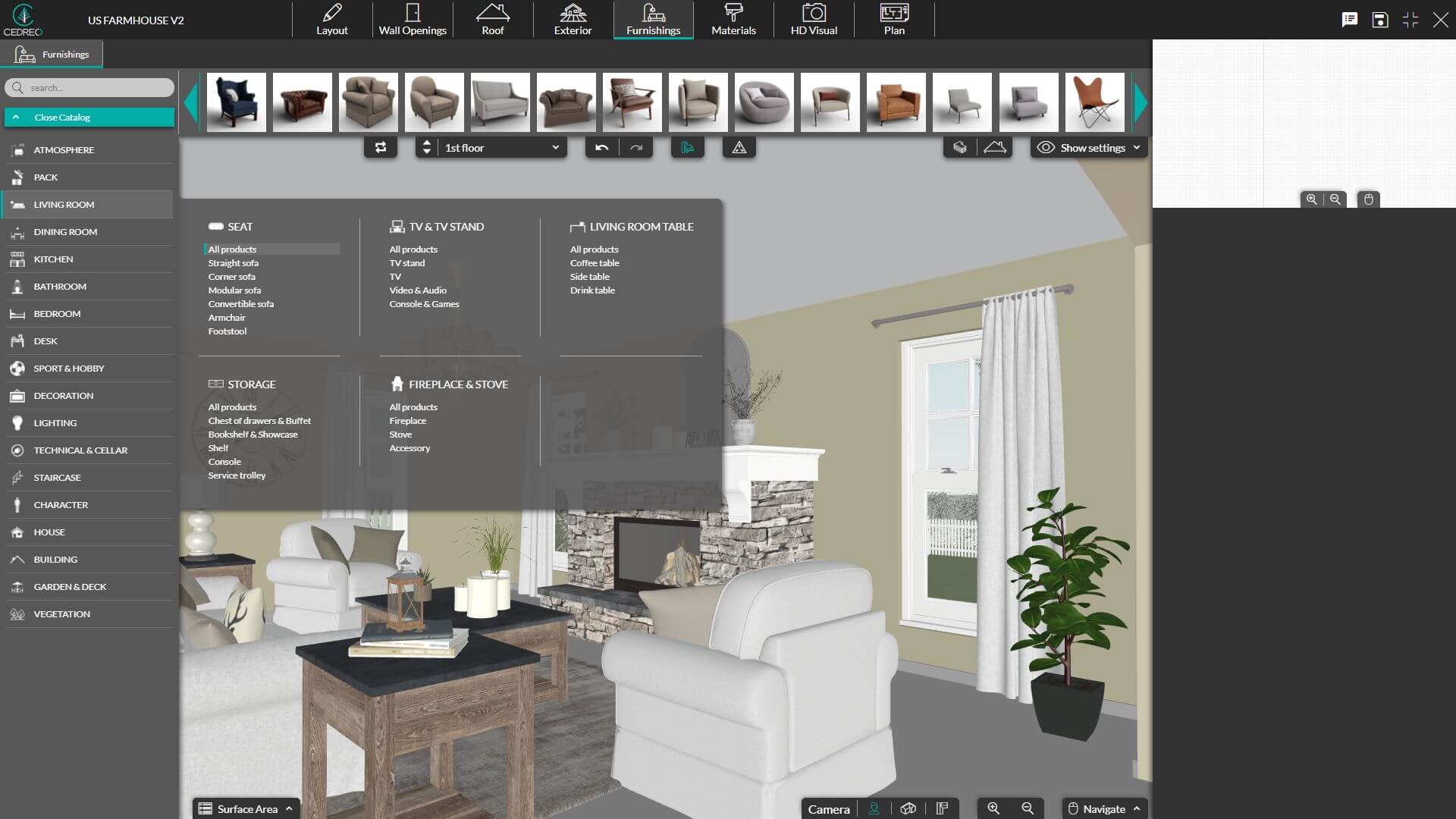
Watch the tutorial “How to add Furniture in Cedreo“
You can reposition each item by dragging it with your mouse and dropping it in place. You can also change the dimensions by clicking a piece of furniture and using the menu on the right to customize the size.
Step #3. Customize exterior surface materials
Once you’re happy with the interior decor, head outside to customize the exterior surface materials.
Select “Materials” from the top navigation bar, then click on the type of material you’d like to add — covering, cladding, siding, bricks, etc.
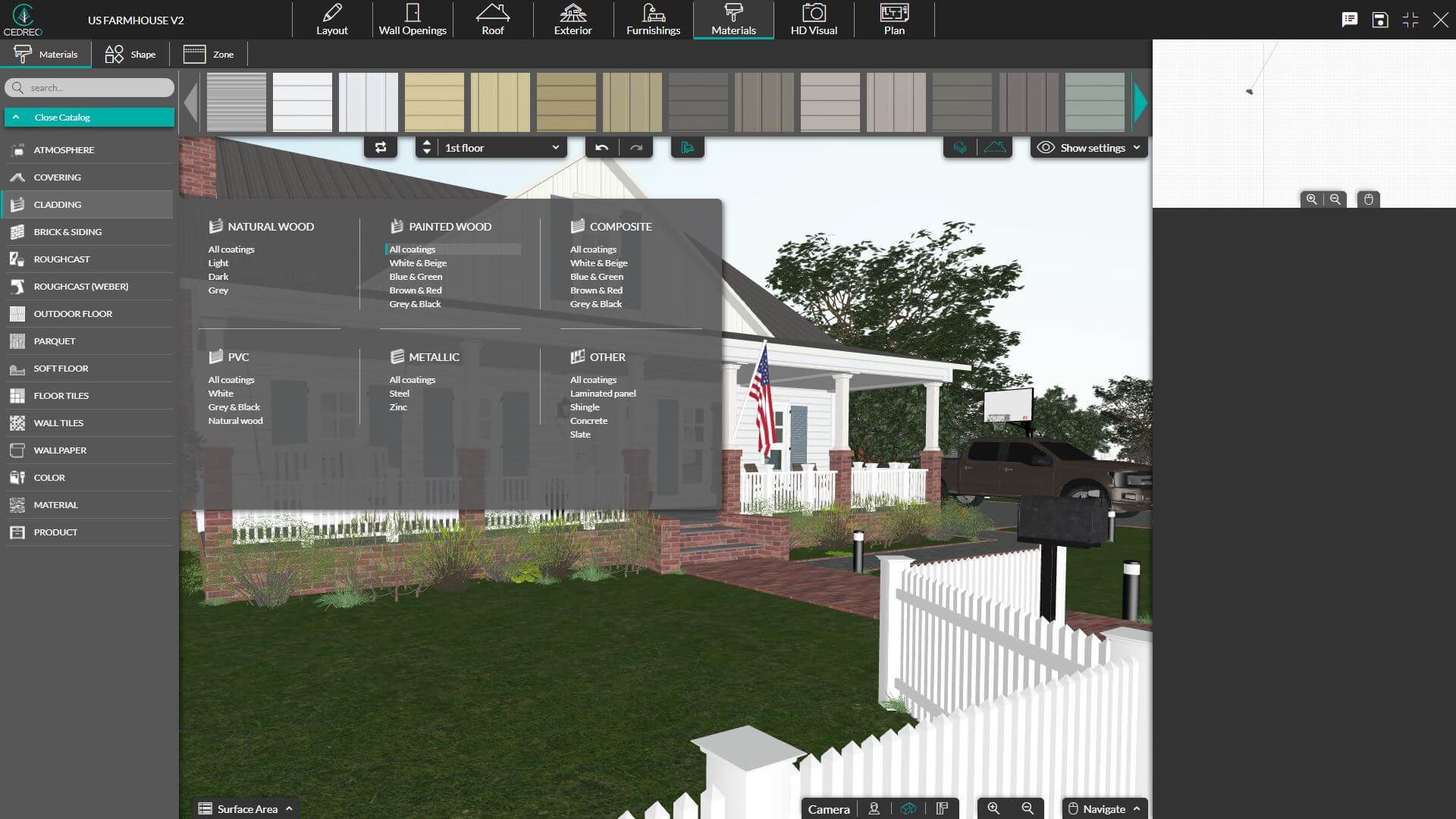
Watch the tutorial “How to Apply a Material“
Click the parts of the house where you’d like to apply the material. For example, you might apply one material to the entire roof, and choose brick or siding for other parts of the house.
You can change the colors and dimensions of materials for a custom design.
Step #4. Add exterior elements
To add exterior elements, open the home decor library once again, then select an “Outdoor” category — Garden & Deck, Sport & Hobby, or Vegetation.
Here, you can add plants, outdoor furniture, pools, and more.
Step #5. Choose sun orientation and lighting
The next step is setting your sun orientation and lighting. Select “HD Visual” from the top menu, then choose a background environment from the menu on the right.
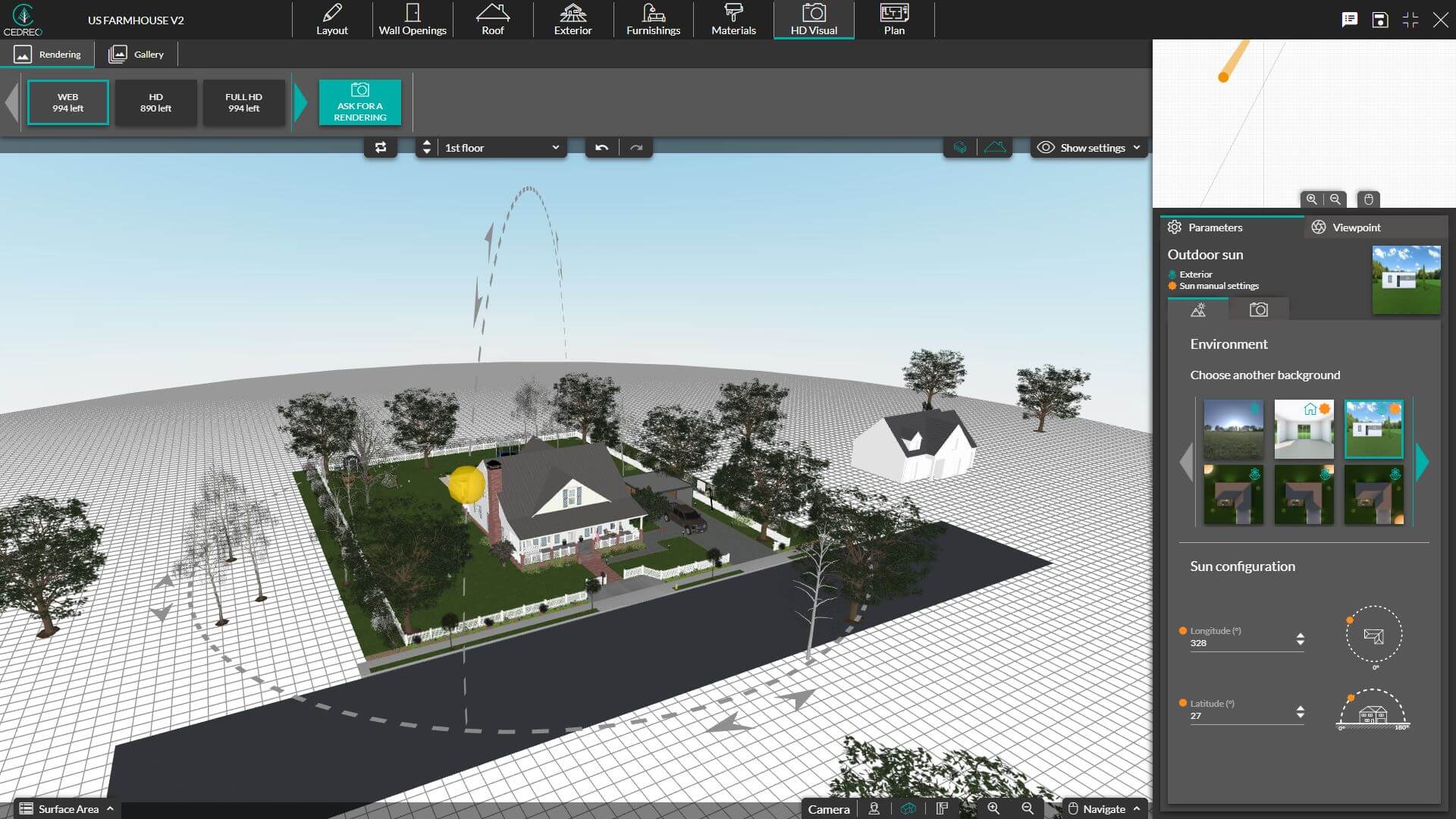
Watch the tutorial “How to Choose your Rendering Environment in Cedreo“
From there, you can adjust the latitude and longitude axes using your mouse, to change the sun orientation. You could also select the “Sunset” setting from the menu on the right, then turn on both interior and exterior lights to create a more intimate setting. This feature allows you to connect with clients’ emotions — your choices for natural and artificial lighting might help clients envision themselves hosting a small backyard gathering or having a romantic dinner in their new home.
Step #6: Save camera viewpoints
Saving camera viewpoints allows you to experiment with different layouts or building materials without having to create a new rendering or reposition the camera. This allows you to show clients a few different ideas for interior and exterior designs.
To save a viewpoint, select “HD Visual” from the top menu and select camera type. Then, select a viewpoint from the options featured in the menu on the right. To customize the camera position, click the viewpoint tab and use your mouse to change the angle, zoom in, or zoom out. Save your work by clicking “Save current viewpoint.”
Step #7: Generate HD rendering with a single click
Cedreo allows you to generate a photorealistic rendering in just one click. Navigate to the “HD Visual” menu and select “Ask for a rendering.”
You can find all of your renderings in the gallery and save them as templates for future projects.
Step #8: Share renderings with your team and clients
Once you’re done adding the final touches, you can share the rendering with your team and clients. Enterprise subscribers can share files directly inside the Cedreo dashboard. All users can download plans as a PDF, JPG, or PNG and share them via email, text, or chat.
Use Photorealistic Rendering to Close More Deals
As you can see, a 3D photorealistic rendering helps builders, remodelers, and design pros present their ideas to clients, promote their businesses, and close more deals.
Cedreo makes it easy for anyone to create renderings in a matter of clicks — no advanced technical skills are required. Sign up for the free trial to get started.



